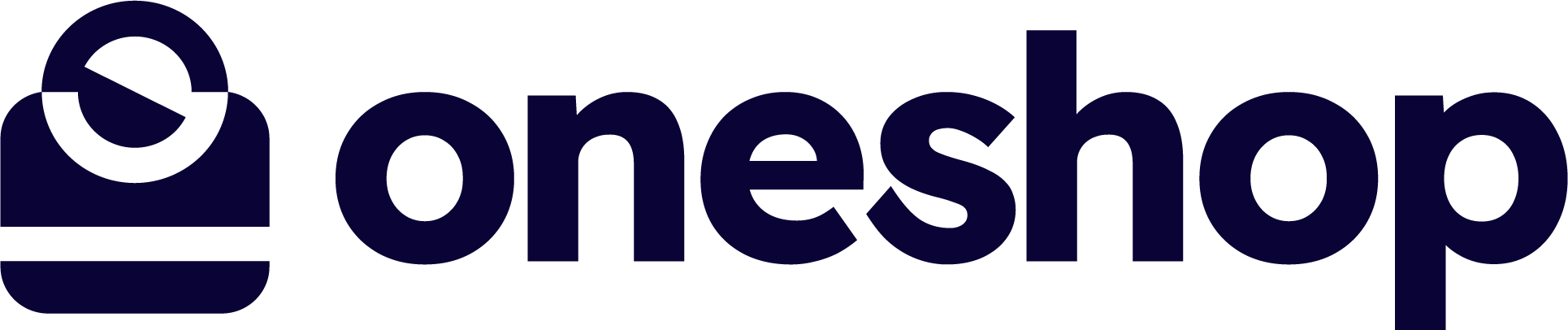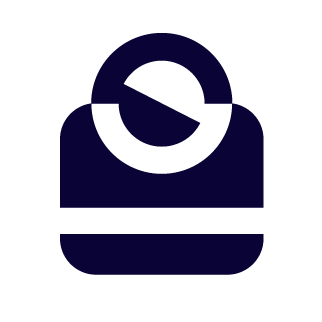Overview #
Your client list is the central place in the app where you are able to see all the clients that are assigned to you. When your store onboarded onto OneShop all your clients were assigned to you based on who you sold the highest amount of sales to that client over the last 3 years. These clients do not move around automatically so if you are missing a client, your admin will have to assign them to you (discussed in a later section).
How to Get There #
To get to your client list all you need to do is hit the clients button on the bottom navigation bar.
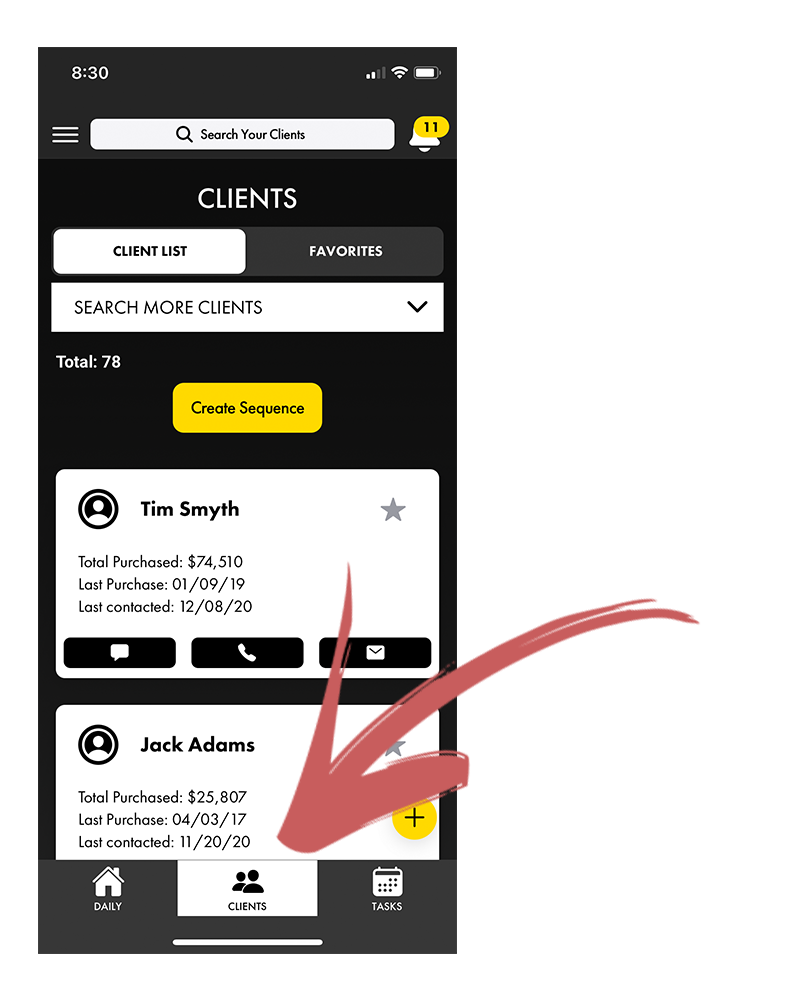
Your Top 150 #
Upon on landing on the clients tab you will see a list of 150 clients. These are your top 150 clients listed in descending order by total sales volume over the time frame of data in our platform.
Client List Overview #
Once you are on your clients list you have several interactions you can take.
You are able to create a favorites list of the clients that you want to communicate with most often by hitting the star next to any client.
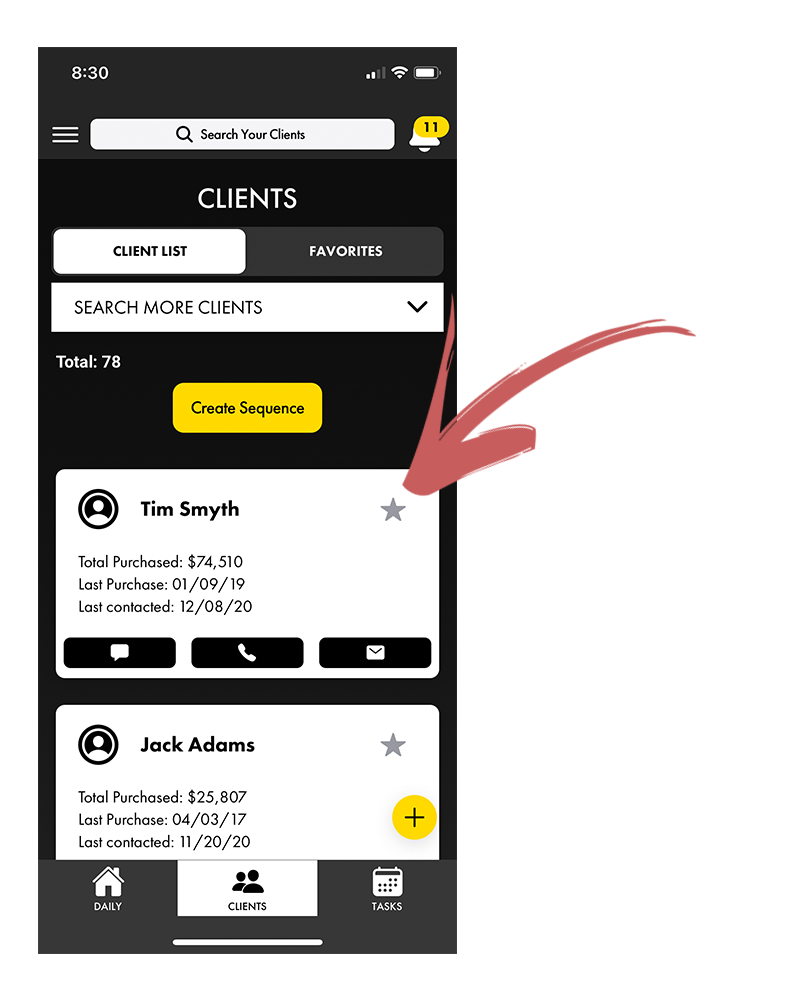
Once you have starred a client, you can view these clients by hitting the favorites button on top bar.
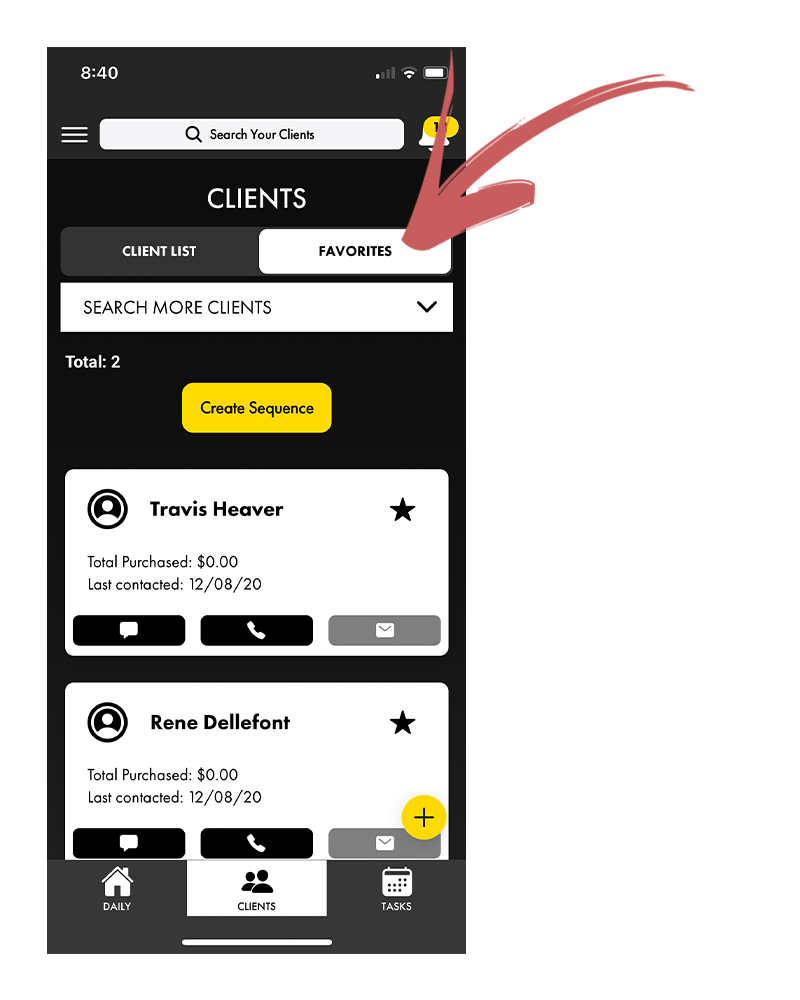
If you want to pull a list from your entire client list or view all clients assigned to you, you are able to do so by clicking into the Search More Clients bar, which is covered in the next section.
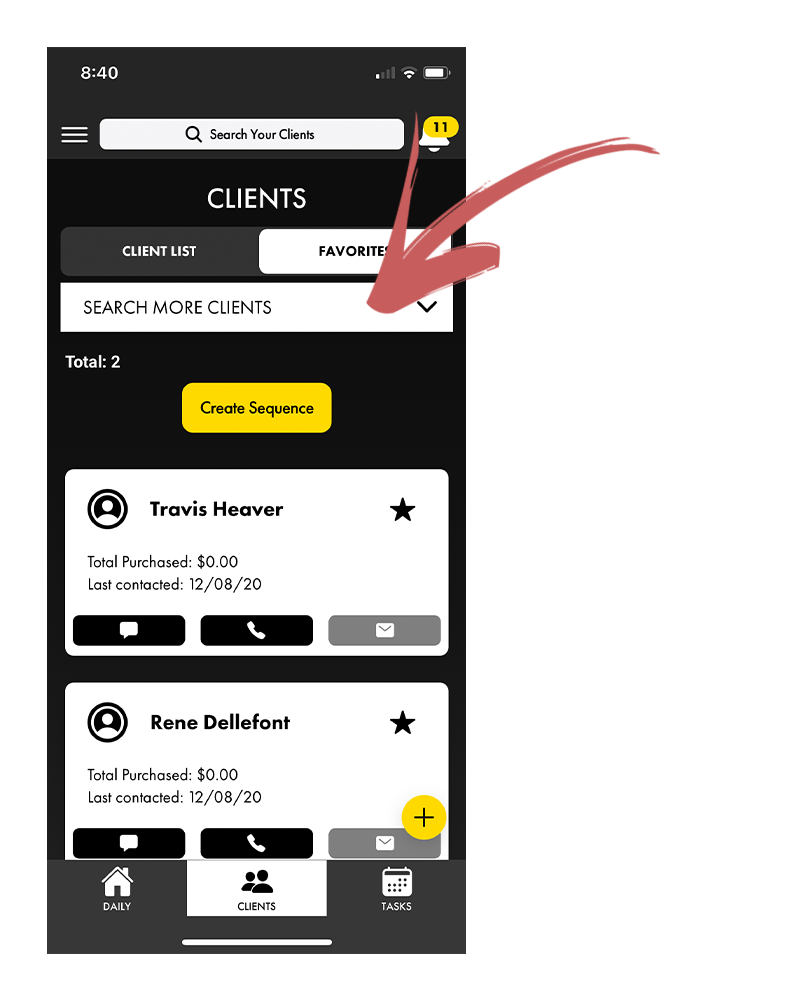
Communicating with Clients #
From the clients tab you are able to quickly text, email, or call clients that you see on this page. You can do this by hitting any of the communications buttons on the client card.
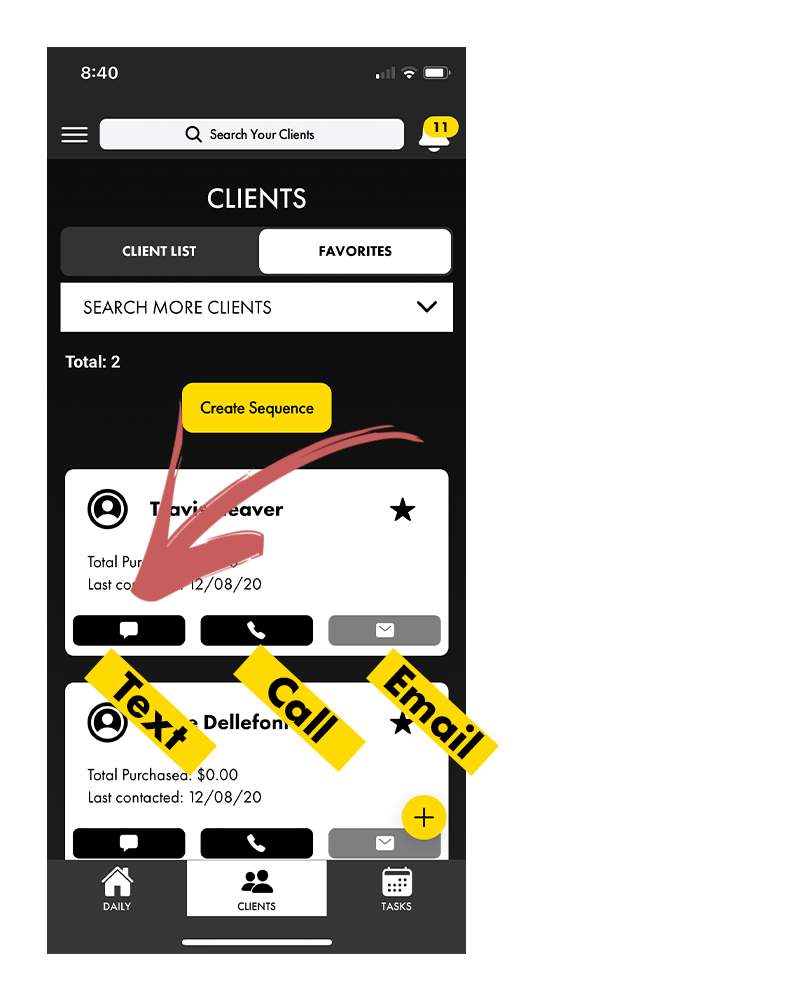
There are several other ways to communicate with clients through sequences and on the client profile that will be covered in future sections.