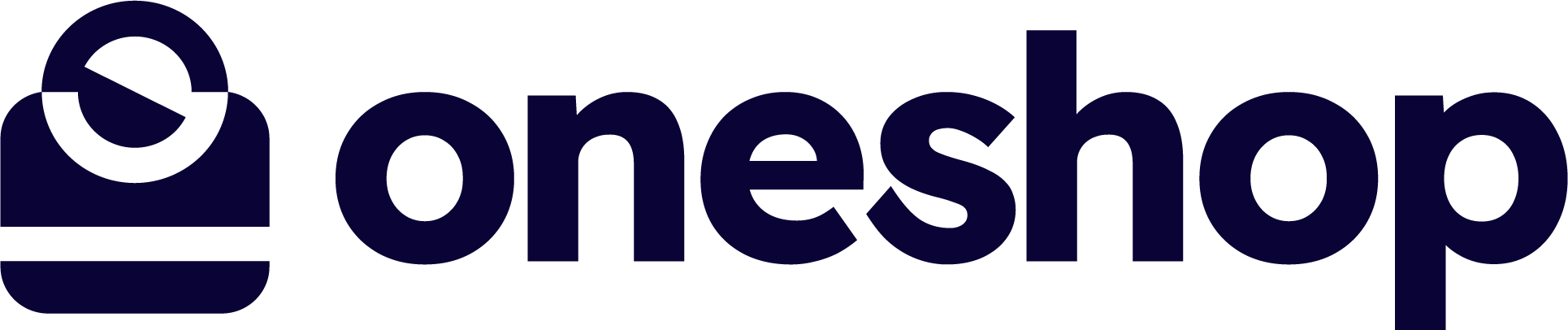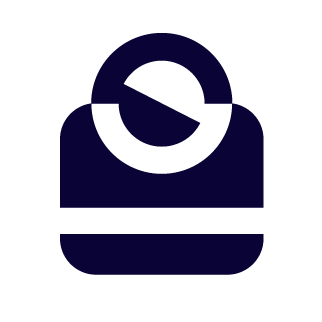Overview #
By hitting the Search More Clients button at the top of your clients list you are able to see your entire list and pull targeted lists based on certain criteria such as brand purchased.
Pulling Your List #
Once you hit the Search More Clients bar it will expand open and expose all of your potential search criteria. Note these are both filters and at the bottom you have a sort option where you can choose how the results are sorted when they are returned.
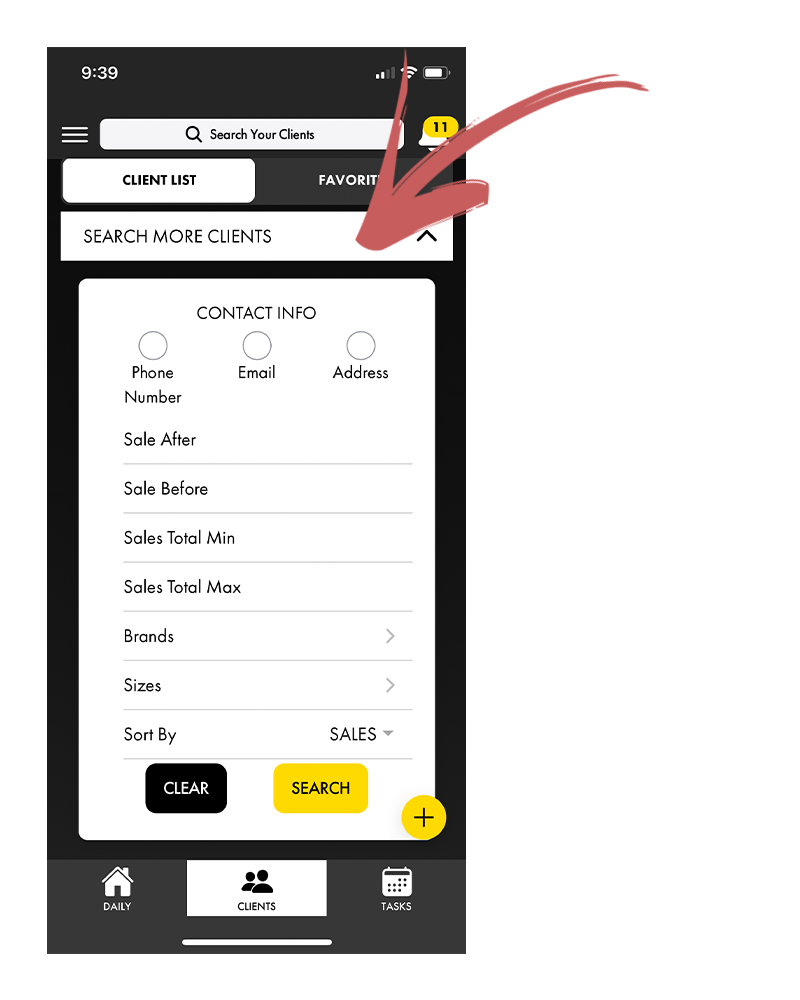
How It Works #
As of now, the results return clients that fit each of the criteria in isolation. What this means is if you put in a brand and then a purchase date range it will not reflect who purchased this brand during that date range but rather it will show which clients purchased in this date rang and have purchased the brand selected at any time in the store history.
Search Criteria Explained #
Here are the definitions of all search criteria:
- Contact info – Will return clients who have a phone number, email, or address tied to their profile.
- Sale After and Sale Before – Will return clients who have purchased at the store (with you or not) after the date selected or before the date selected **This is where you will go to see clients that have purchased from you over the last week or whatever time frame you want to see**
- Sales Total Min or Max – Will return clients who purchased above or below this dollar amount in their total sales history within the data in OneShop (Usually 3-5 years).
- Brands – Shows your clients that have purchased any of the brands selected. NOTE – this reflects whether they have ever bought this brand whether you sold it to them or not.
- Sizes – Works like the brand filter but with sizes
Sorting #
You also choose at this point how you want the list sorted. The options are:
- Sales – This is how the sort is defaulted and sorts by top to bottom sales volume from their total sales history
- A-Z – Sorted alphabetically in descending order by last name
- Last Shopped – Sorted by most recently shopped to least recently shopped
- Last Contact – Sorted by the most recently contacted to least recently contacted through OneShop
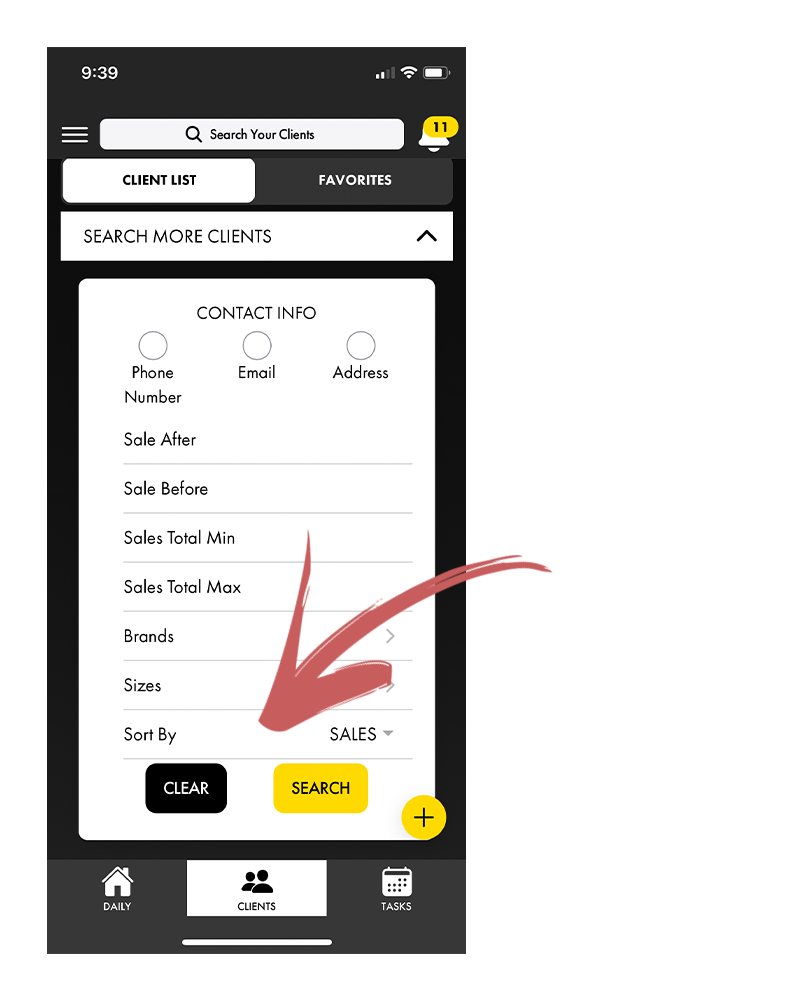
Now Pull the List! #
Once you are ready to pull your list, you hit the search button.
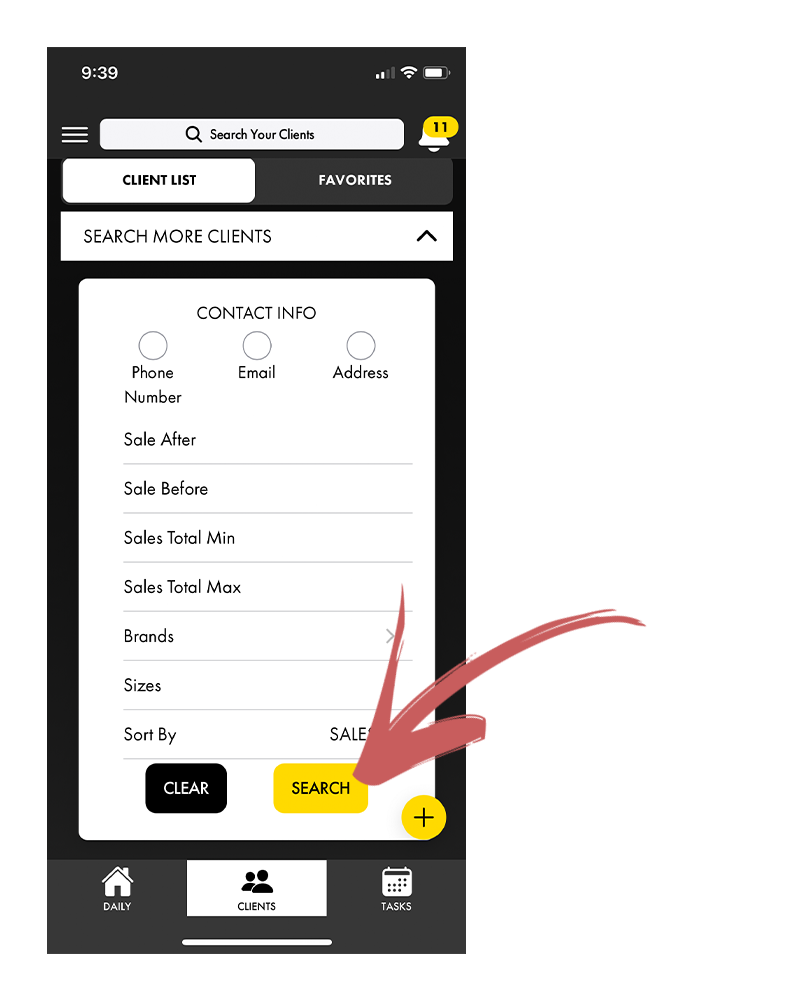
To clear the filter and restart simple hit the clear button.
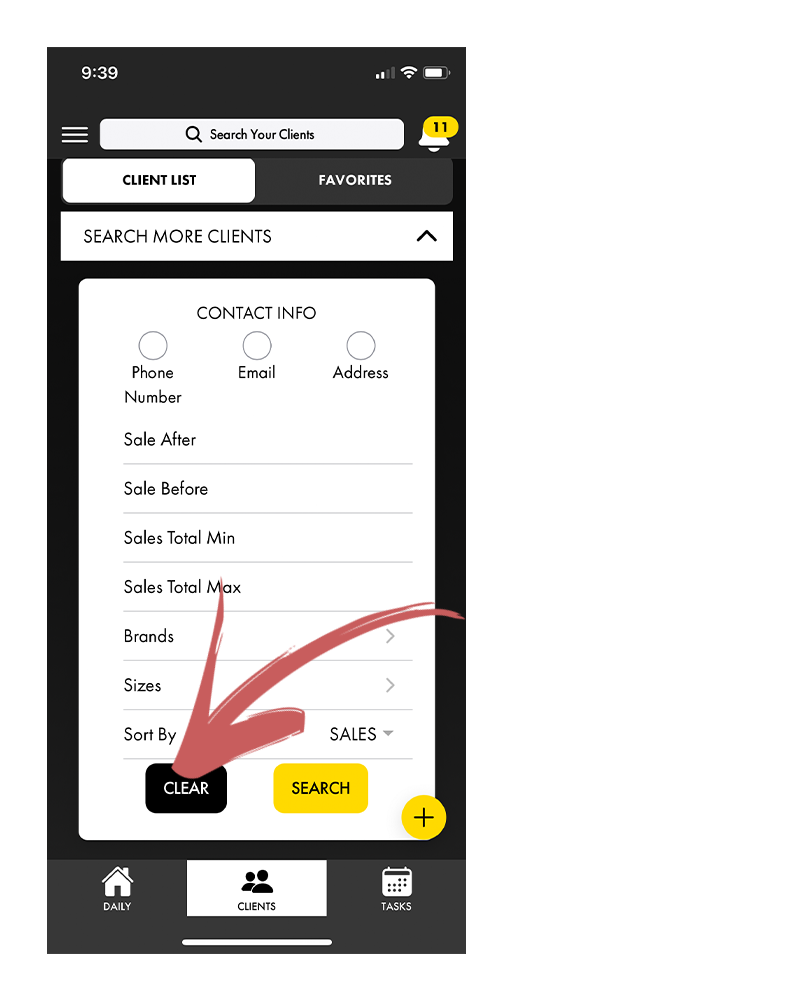
What Next? #
Once you have your list pulled, you can easily contact them by hitting the communication buttons, but we recommend doing the faster process of using a sequence to text or email the whole list that you pulled, which is covered in a future section.